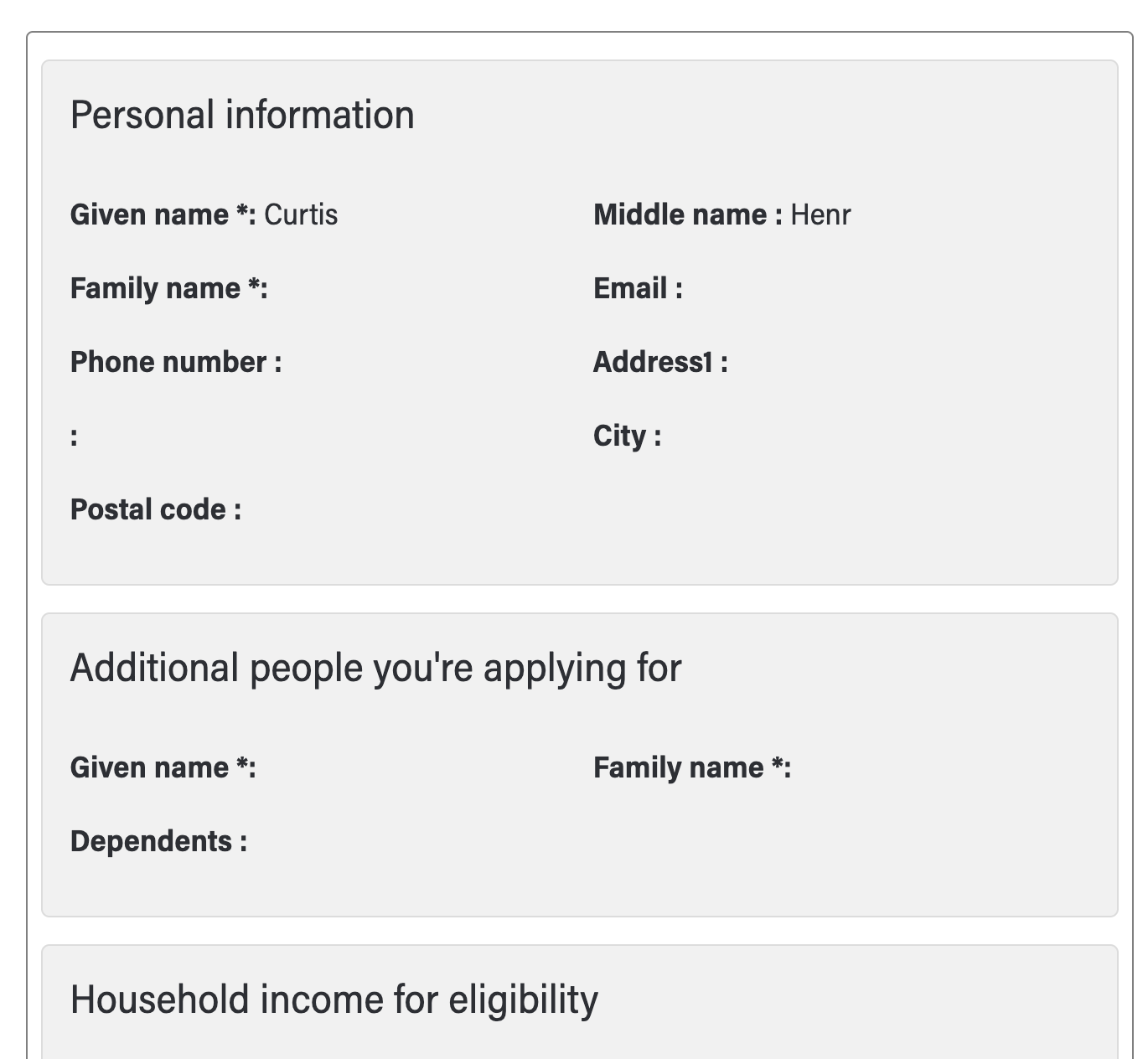Introduction
The Task App is a standalone application designed to allow users to securely log in and perform various tasks. It leverages the Task Service APIs to retrieve the necessary tasks and data, presenting a list of tasks that users need to complete. Each task is displayed with a dedicated view, enabling users to complete them efficiently. This setup allows tasks of a particular type to be generated by an application and subsequently completed within the Task App.
The task list is user-centric, time-ordered, and prioritized, ensuring that staff members can address tasks in a structured manner. These tasks typically arise from actions taken by end-users, such as filling out forms that then require staff attention. In general, the Task App can manage any task generated by the Task Service.
However, in practice, the Task App is currently configured to work only with the Form Service. Its primary feature is enabling GoA staff to review and process forms submitted through the Form Service. Other task types can be incorporated as needed, either by ADSP or other teams that request development access to the app, especially when the new types can be generalized and utilized by other ministries.
Security
The task app is only intended for a GoA audience. Anyone logging into the app must have the roles described in the task queue section in order to access any task related information.
Client Security
The Task App uses the task-app keycloak client, configured in your tenant, to access the necessary resources, specifically urn:ads:platform:task-app. If your tenant is recent you may already have the client added to your keycloak tenant; however, if not, you can add it yourself. The task-app client requires no particular configuration.
Form Review and Disposition
When you first sign in to the app, e.g.
https://task.adsp-uat.alberta.ca/\<your tenant name\>
you are presented with a list of queues, each with a dashboard indicating the number of tasks that need to be completed and other queue metrics.
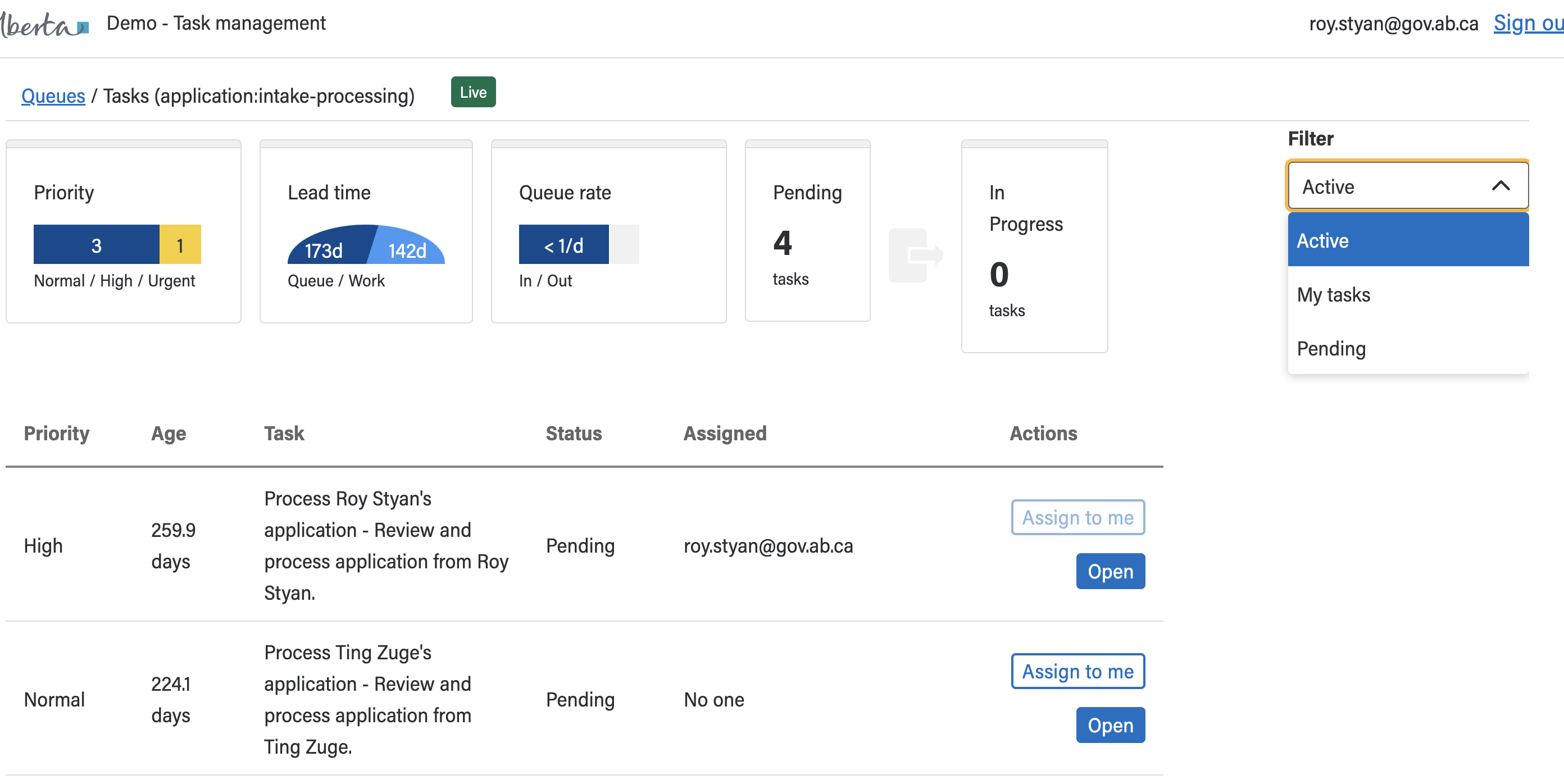
Clicking on the link to the queue will show the list of tasks in the queue. You can filter the list for those that are yours, pending, or active tasks.
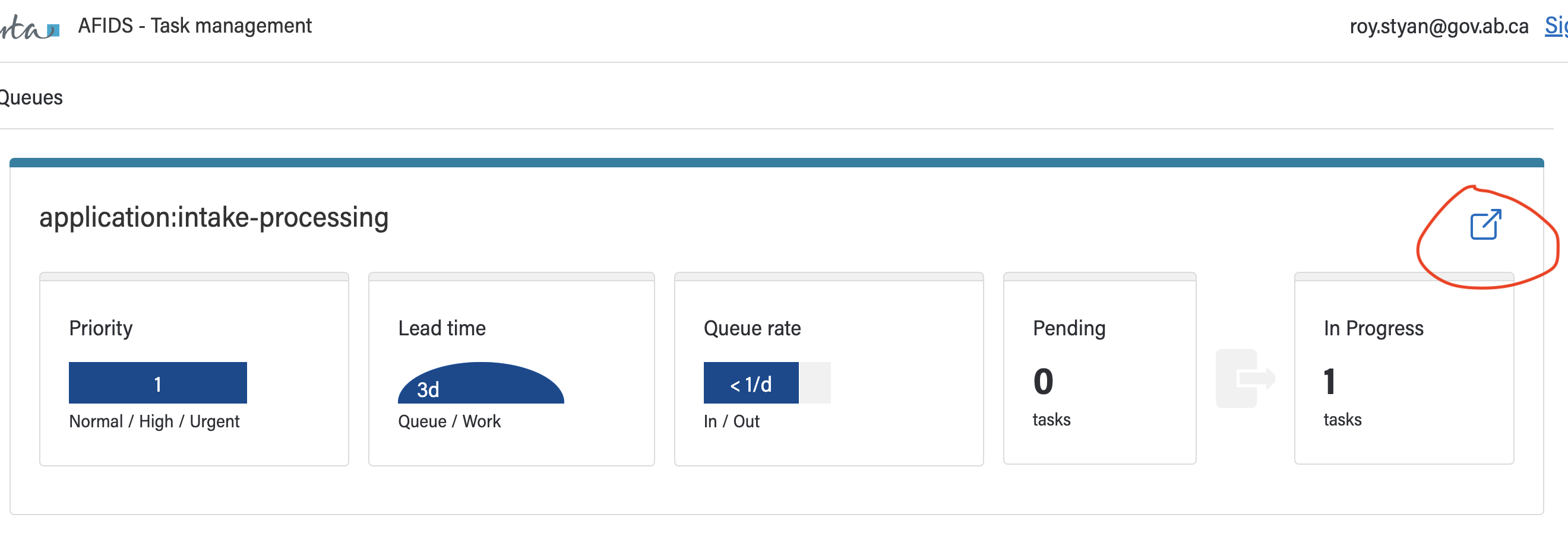
Finally, clicking on the “Open” button will bring up the information to be reviewed, and allow the reviewer to determine the disposition of the form, if the role permits.